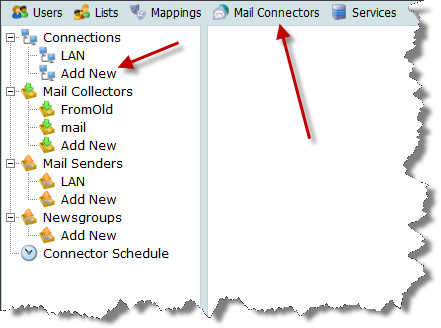If you are using VPOP3 7.0 or later, there is an alternative method to that shown below.
Occasionally people need to send mail from different users through different ISPs or through ISP accounts with different authentication details.
In most cases this is not necessary, because most business ISPs will accept mail from any email address as long as they authenticate properly, however if your ISP is more restrictive than normal, or changes the sender's email address in the message header according to the authentication details you may need to follow these instructions. These extra restrictions are usually only put in place by ISPs which are primarily for consumers rather than businesses.
Note that VPOP3 currently only supports up to 10 different Mail Senders, so this method can only be used for up to 10 users. An alternative solution (which is generally simpler) is to use a third party mail relay service. We operate a mail relay service (starting from £40 per year) for our customers (contact our sales team on 0800 634 6513 for information) or there are other companies such as authsmtp.com.
How to do it
You need to create one Connection (and associated Mail Sender) for each user. In the VPOP3 settings, go to Mail Connectors, then click on Add New in the Connections section
Page 1
In Connector Name we recommend you put something like the name of the user this will apply to. Make sure that Use with Main Schedule is checked
Press Next
Page 2
Skip this page, press Next
Page 3
Skip this page, press Next
Page 4
Choose SMTP Relay
Press Next
Page 5
Enter the SMTP relay server specified by the ISP, check the SMTP Relay Server requires authentication box and enter the appropriate username & password.
Press Finish
Now you need to set up Domain Filters for the Mail Senders, so that VPOP3 knows which messages should be sent through each Sender. This is just one use that can be made of the Domain Filter feature.
For VPOP3 version 6.11 or later:
- Click on the Mail Sender entry, and go to the Advanced Relay Settings tab
- In the Domain Filtering box for all the Mail Senders you create EXCEPT ONE, enter
Attempt: From matches "<email address>"
So, if you want to use this Sender for mail from fred@company.com, in the Domain Filtering box type
Attempt: From matches "fred@company.com"
(Note that * and ? wildcards are allowed)
For ONE of the Mail Senders (the 'main' one), you need to specify the reverse, so you tell VPOP3 to use this for all messages EXCEPT those sent by the other Mail Senders, so this will send anything else, rather than it being left in the Out Queue indefinitely.
So, for that one Mail Sender, enter something like
Skip: From matches "user1@company.com" Skip: From matches "user2@company.com" Skip: From matches "user3@company.com" Attempt: All
(See the online reference guide for more details on the domain filtering conditions, such as filtering on authenticated senders, or message sizes, etc.)
For VPOP3 v6.10 or earlier:
- Click on the Mail Sender entry, and go to the Advanced Relay Settings tab
- In the Domain Filtering box for all the Mail Senders you create EXCEPT ONE, enter
From: <email address>
So, if you want to use this Sender for mail from fred@company.com, in the Domain Filtering box type
From: fred@company.com
(Note that * and ? wildcards are allowed)
For ONE of the Mail Senders (the 'main' one), you need to specify the reverse, so you tell VPOP3 to use this for all messages EXCEPT those sent by the other Mail Senders, so this will send anything else, rather than it being left in the Out Queue indefinitely.
So, for that one Mail Sender, enter something like
!From: user1@company.com !From: user2@company.com !From: user3@company.com From: *