You can select VPOP3 Antivirus to scan email messages by going to Settings -> Anti-virus, and choosing 'VPOP3 AV' from the 'Use xxxx to scan attachments for viruses' selection box.
If 'VPOP3 AV' is not available as an option, then check that you have downloaded VPOP3 antivirus and installed it (or installed it as part of a VPOP3 installation). Once you have downloaded and installed it, you need to restart VPOP3 for VPOP3 to detect that it is present.
If it is still not available as an option, look in the VPOP3 installation directory. There should be a subdirectory called plugins. Check that that subdirectory contains a file called vpop3av.vlb and that there is a subfolder in there called vpop3av. If those folders or files do not exist, then the installation did not work, and you should download and reinstall, checking that you installed into the correct place.
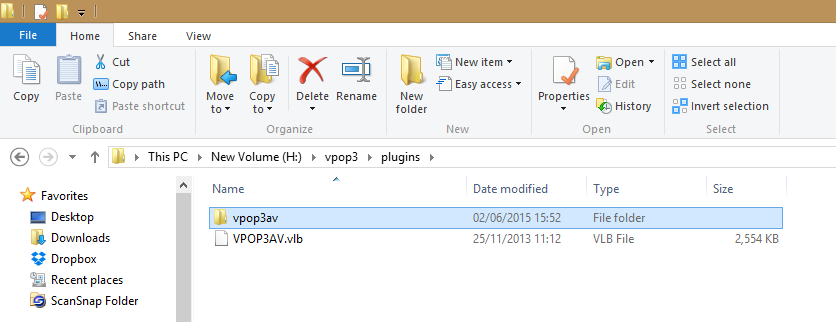
If those files do exist, but 'VPOP3 AV' is not available as an option in the settings, use Windows Task Manager to check that vpop3av.exe is runnning (you may need to use the Processes or Details tab, and show processes for all users). If it is not running, then try running it manually from a command prompt in the VPOP3\plugins\vpop3av folder to see if it reports any errors which may indicate where the problem is.
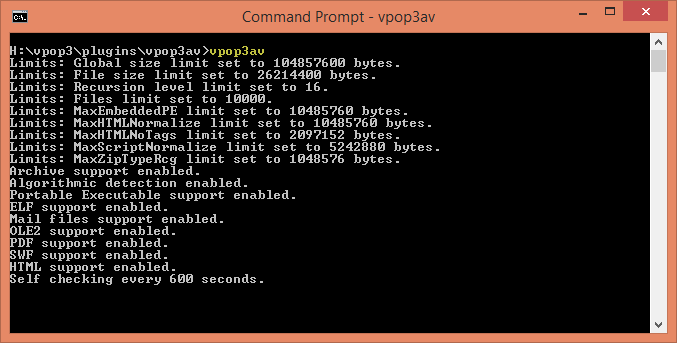
If you need to manually force an update, then you can run 'vpop3avu' from the command prompt to update the virus definition database.